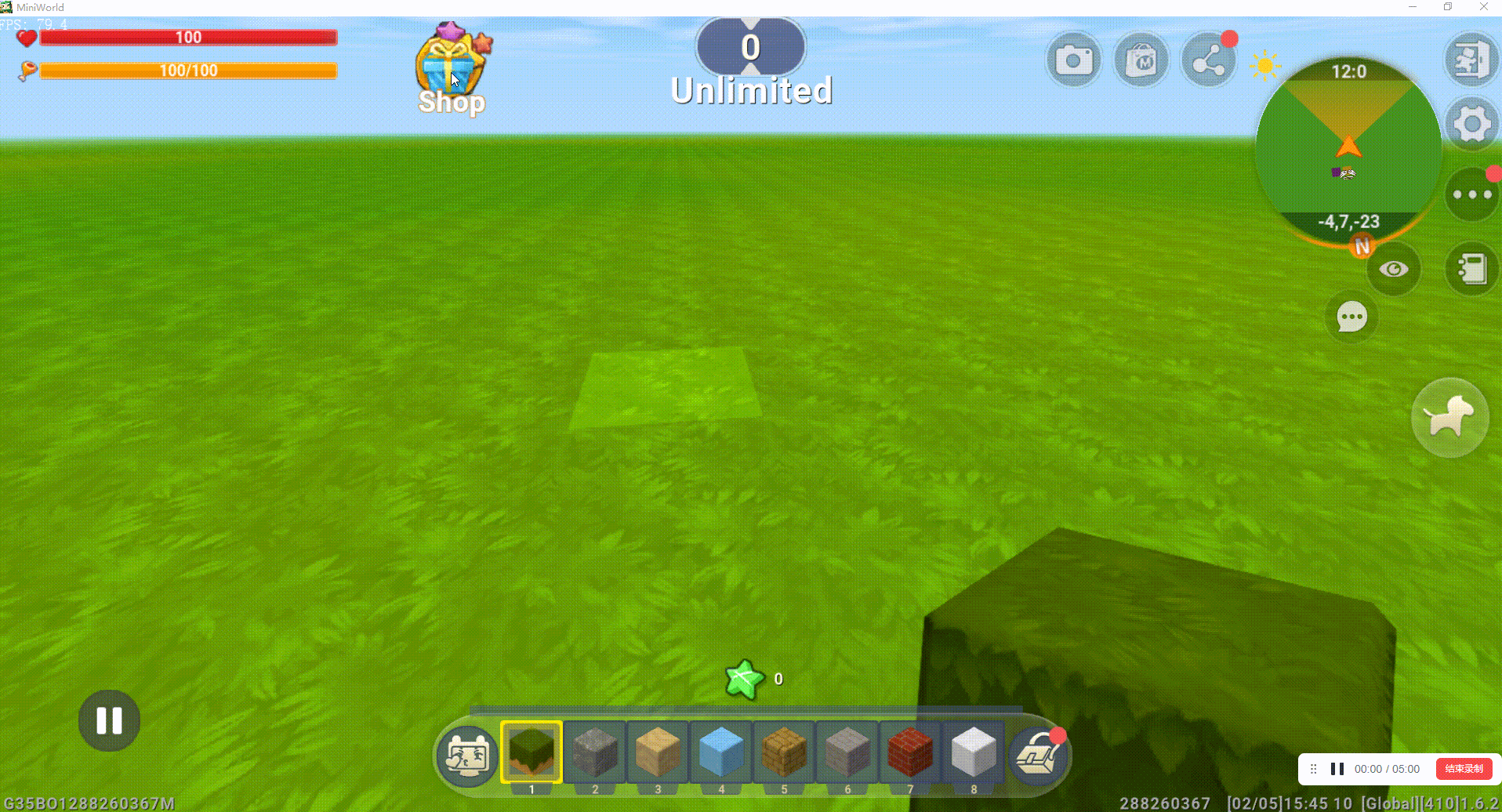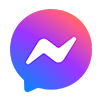How do I use the commercialization system of Mini World?
In order to respect the creativity of the developers, Mini World provides developers with a set of perfect commercialization pathways. Therefore, as long as the commercialization of maps is used wisely, developers can earn a certain amount of revenue while enjoying their creations.
The chart below, for example, shows a senior developer's map earnings for a week. In Mini World, there are not a few developers who can reach $1000 earnings in a month. So you have to believe that as long as you learn a reasonable way to commercialize and create fun maps, the earnings will not be bad.

Reading through this chapter you will learn how to use the mini commercialization system:
1. Types of revenue in Miniworld
2. Ways to set up commercialization of Mini World
- Developer rights and application channels
- Selling Props through Developer Store
- Setting up merchandising and advertising models through triggers
- Setting up and selling miniature resource workshops.
3. Revenue settlement rules
4. Instructions on binding developer's payment information and withdrawing funds.
Types of earnings in Mini World
There are five types of earnings in Mini World, advertising revenue, contribution point revenue, mini point revenue, bonus revenue, and mini bean revenue. Among them, the total advertising revenue, contribution point revenue, mini point revenue and bonus revenue can be converted into US dollars, and then apply for withdrawals to your trading account.
Developers can clearly see the map data and revenue situation of the last 30 days through [Developer Center]->[Home]. That is, the sum of advertising revenue and contribution revenue, minipoints and bonus revenue;
Developer Center website: https://developers.miniworldgame.com/pc/#/login
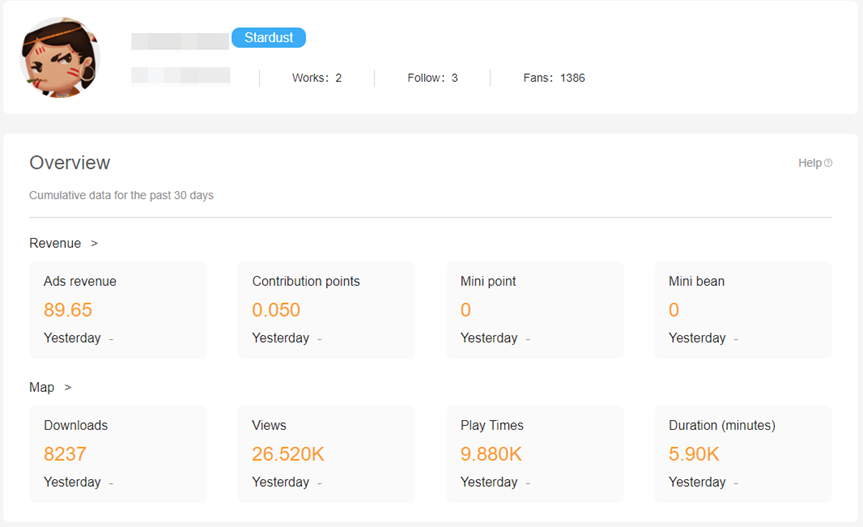
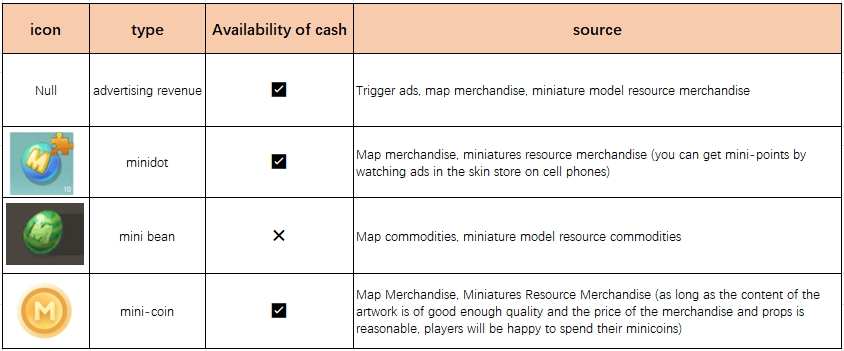
Ways to set up commercialization in Mini World
So, what are the ways to get the above benefits? Let's take a look at it!
Step 1: Become a Mini World Developer
If you want to set up commercialization of maps, the first and foremost condition is to become a developer. The developer's rights and interests can be not only commercialization features, but also various rights and interests as shown in the picture below.
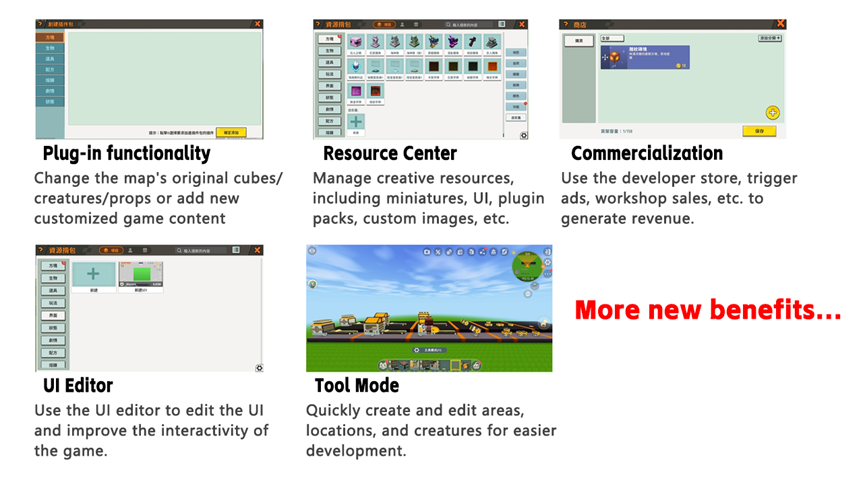
In addition, the benefits of the entitlements increase as the developer's level gets higher. Below is a comparison table of developer entitlements for different levels:
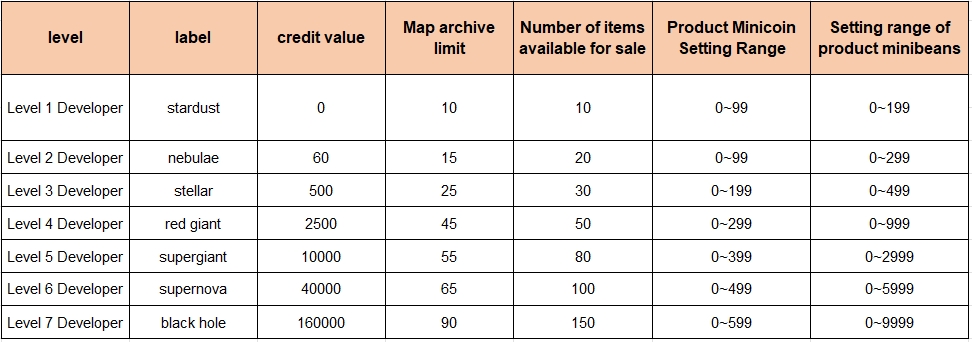
Of course, these rights and interests may change as the functions of Mini World are improved. Players can check it by themselves in [Developer Center -> Account Benefits].
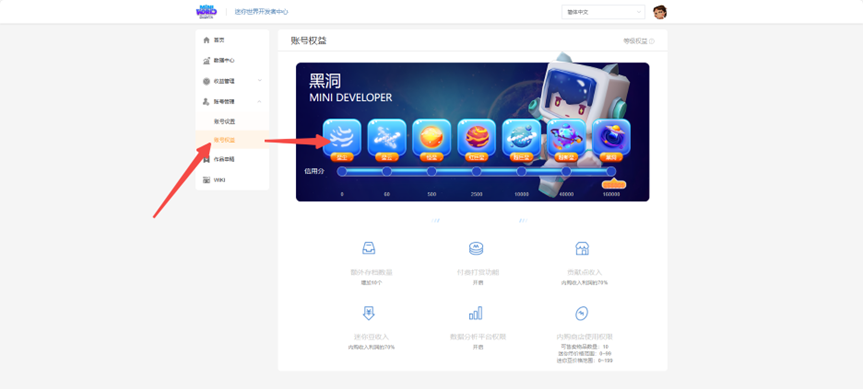
How to become a developer
Currently, MiniWorld opens up two lanes to offer players to become developers:
1. Become a trainee creator:
- [Public] Uploaded maps ≥ 1, including hidden or shelved; (cloud archive does not count as uploaded maps), trainee creators do not provide creator billing services.
2. Become an official creator:
- Become an official creator through trainee turnaround H5 question and answer;
- Become a developer by applying for Starburst;
- Inside the game developer store entrance, the threshold to meet the standards page to apply for registered developers (upload > 1 map in the past 60 days, popularity value greater than or equal to 500)
If players who do not meet the requirements want to become a developer, they can log in to their game account on the official website of the Starlight Program ( https://starup.miniworldgame.com/#/faq), click "I want to apply", and fill in the application information.
After your application is approved, you will receive an email from the Starter Program, and then you can go to the Creator Center (https://developers.miniworldgame.com/center/#/login) to authenticate your identity.
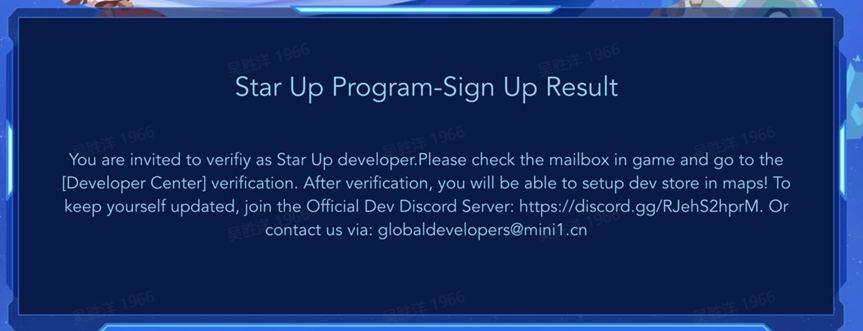
Step 2: Set up map commercialization content
1.Setting up the Developer Store
Once you become a developer, you can use the Developer Store to quickly set up items.
Currency type: you can choose mini coins, mini beans, mini points, mini coins + mini points.
Tags: There are more types of tags. The purpose is to make the merchandise more attractive.

Categorization: Categorize the goods to make it easy for players to quickly find the corresponding type of goods.
Selling Price: Usually set at 1-5 mini coins is more reasonable. (The maximum price that can be set will be affected by the developer level)
Advertisement Mode: When turned on, players can get the props by watching advertisements. (Only mobile players can watch ads)
Use the developer store to set up an item:
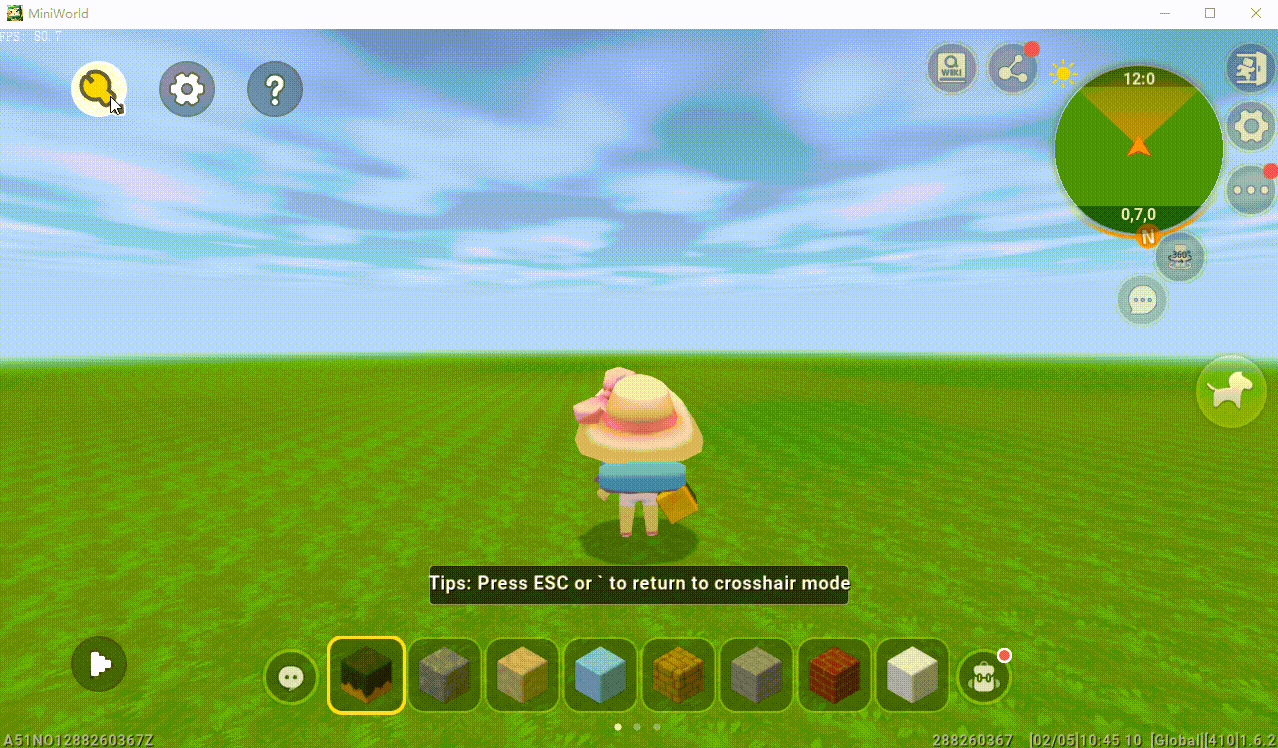
How to open the developer store
Once the store is set up, we also need to make sure that the player can open the store when they need it to make a purchase of an item. There are currently several ways to open the store.
1. The player opens the store via the store icon in the top right corner.
Usually this way is the most hidden and least interactive. We do not recommend having only this entrance on the map to open the store.

- Open the store through a trigger or directly pop up a specific product.
Let's open the trigger, then create a new trigger in the trigger interface, and add the event: any player enters area 1; then choose the size of area 1 to select; action: make the player who triggered the event open the developer store. The following GIF:

Or, you can just pop up a prompt to buy a specific item.
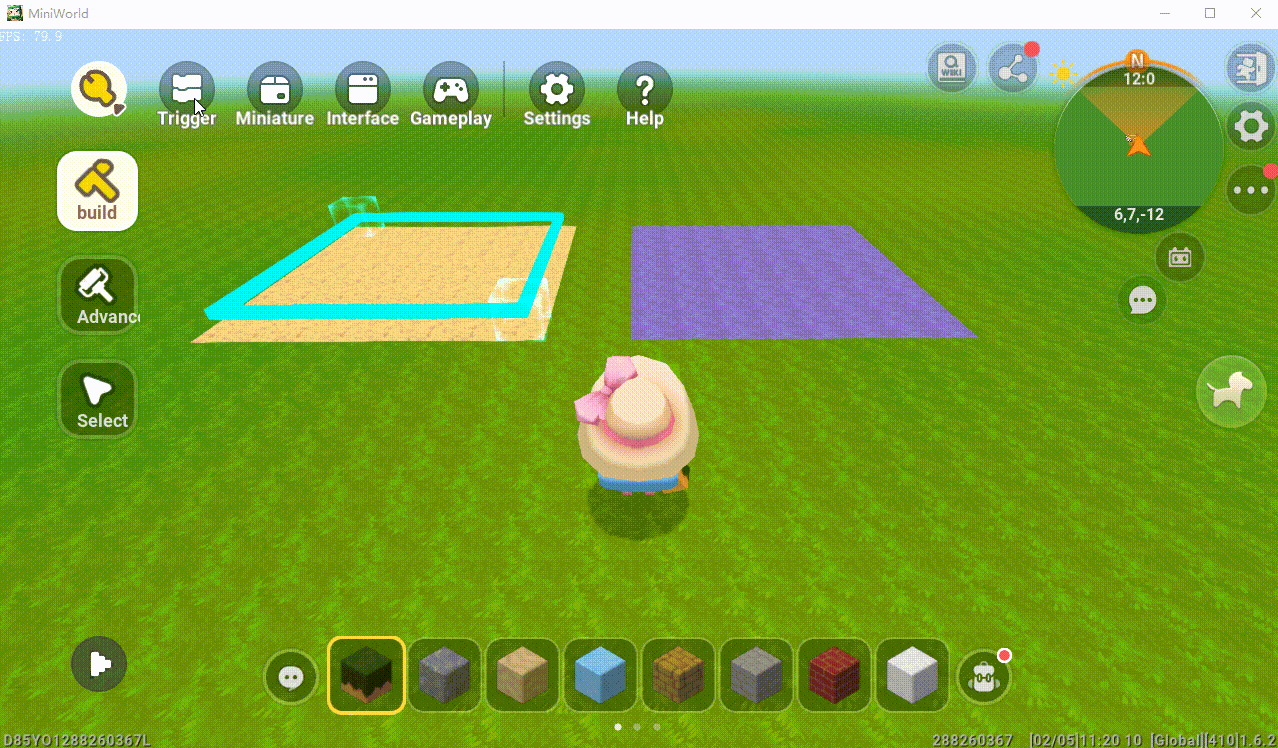
The final result is as follows:
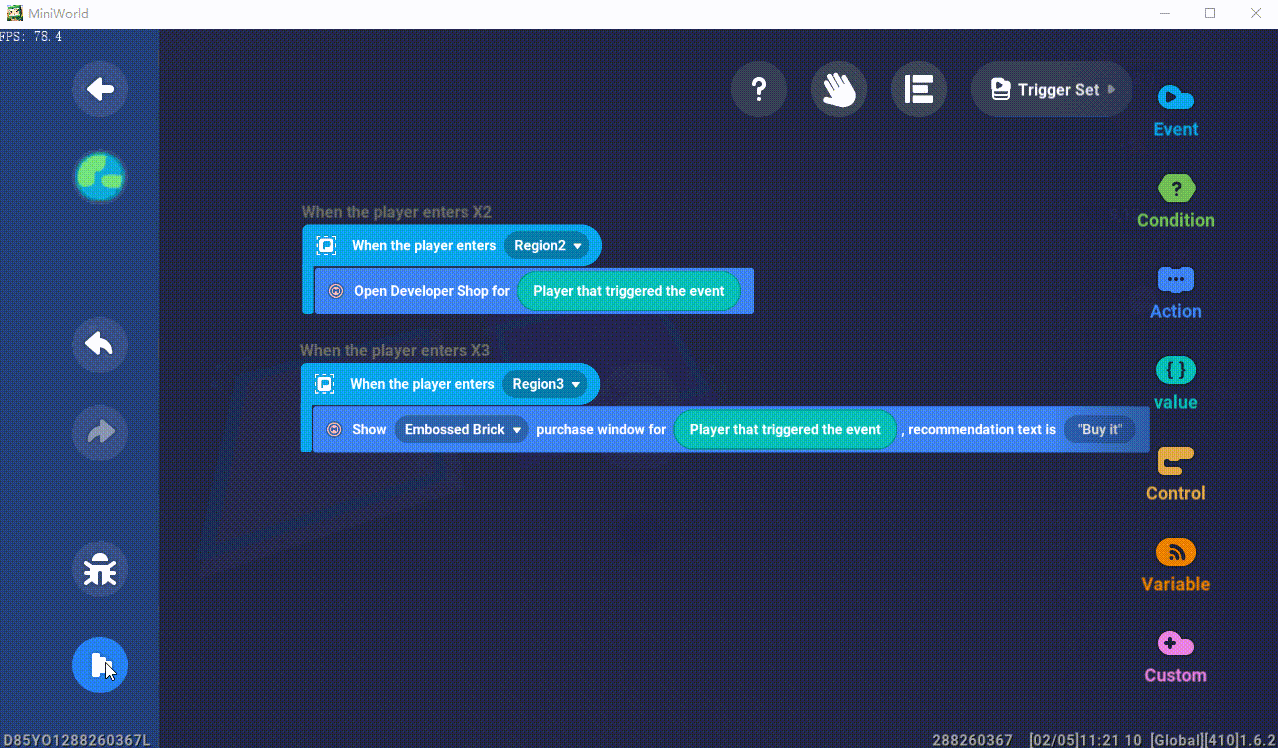
If the item is on advertisement mode, the player can also get the item by watching the advertisement.
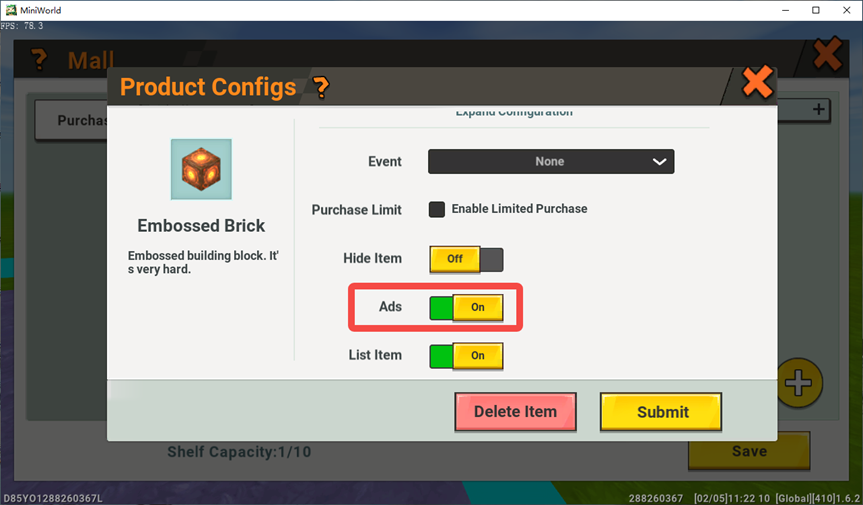
Tip: You have 2 options for players to choose how to purchase your items. By selecting the in-game currency (1) and turning on the ad viewing option (2) as shown.

When players play your maps on their computers and cell phones, it will look like this. This method can help you increase your map revenue. This is because players can choose to use in-game currency or watch ads.
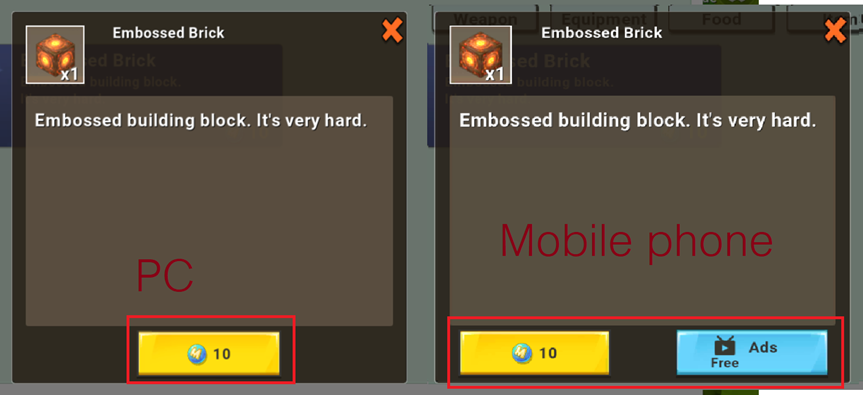
2. Pop up the store via NPC dialog.
Open the Miniature -> select the creature tab -> create a new creature in Custom -> select a model for the creature's appearance -> select the "Interaction" property -> turn on the configuration that opens the developer store.
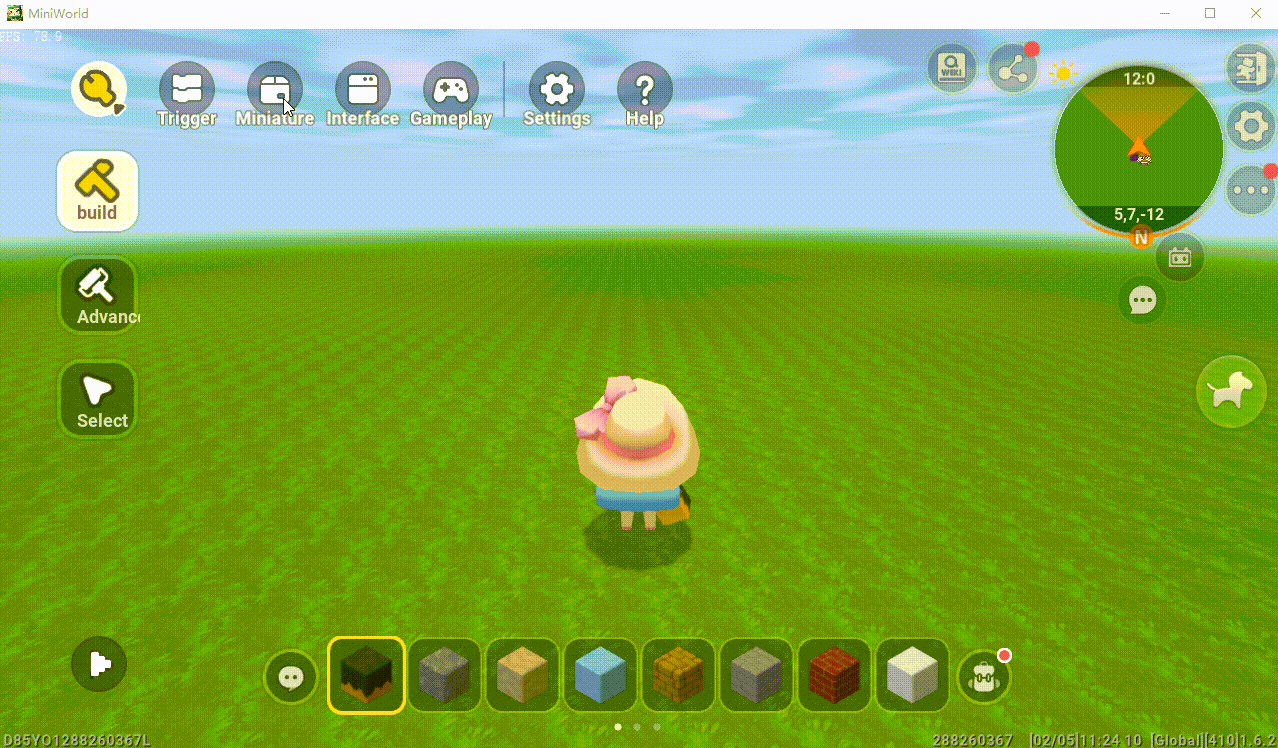
Once set up, you can place the creature on the map, and after switching game modes, right-click on the creature to bring up the store screen.
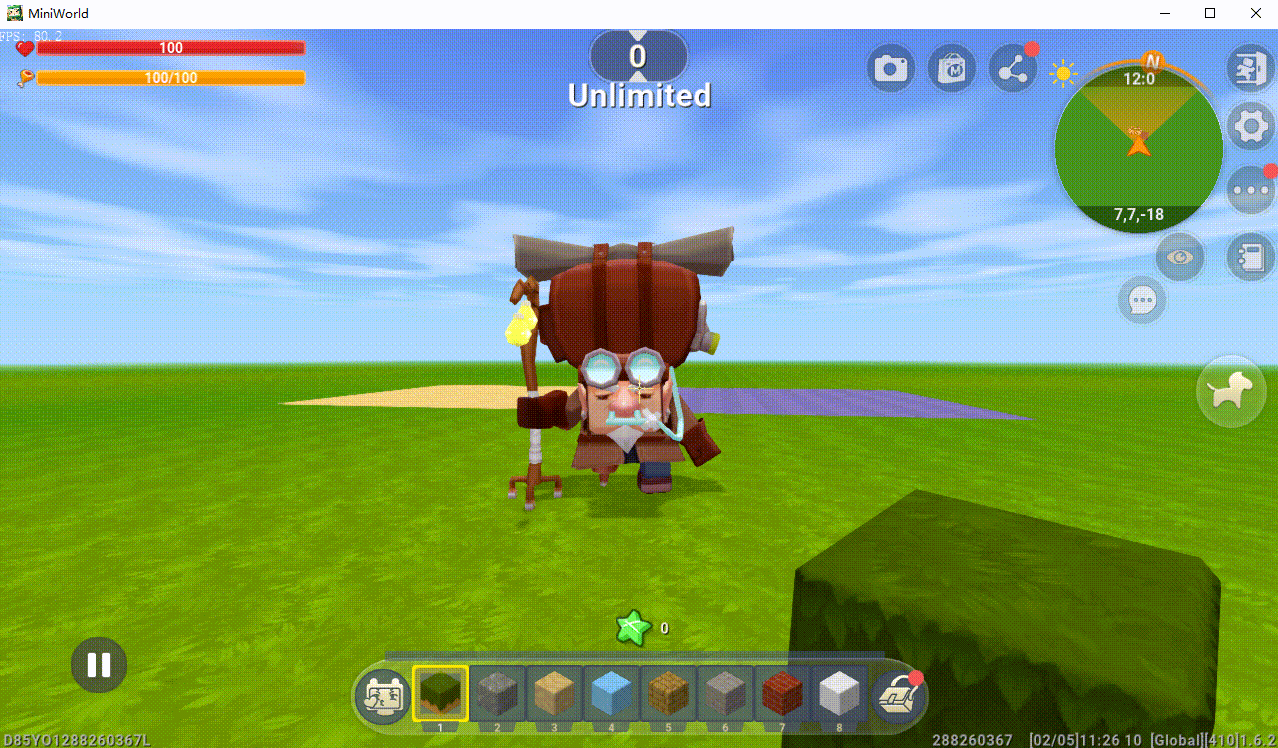
2.Trigger Ads
On mobile, players are usually more willing to watch ads to be rewarded with appropriate props. Therefore, setting up ads to gain revenue is often the most effective.
Below, let's go through a simple example to understand how to make it:
1)First set up a prompt for players to click on the square below.

2. Set a new trigger in the UI interface, named Click Square.

The action to play ads is found in the developer options:

3. Create another trigger to distribute the prizes:
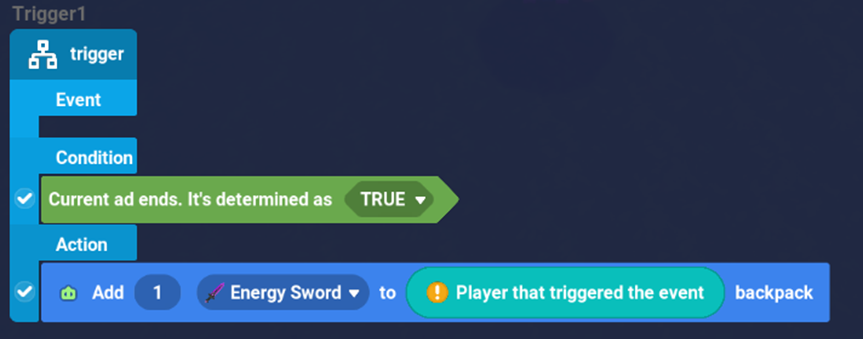
4. Assign the trigger "Distribute Prize" to the action of the trigger "Click Square": and run the trigger.
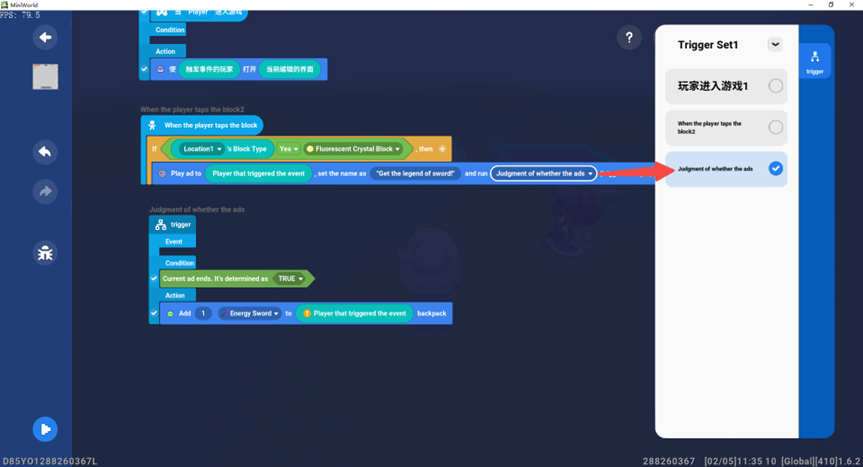
3.How to open the Developer Store
Developers can sell plugin packs and miniatures they have created in the Resource Workshop. However, players need to upload their resources to the cloud first before they can successfully upload their goods.
Open [Resource Center -> Main Library] and select the resources you want to upload.
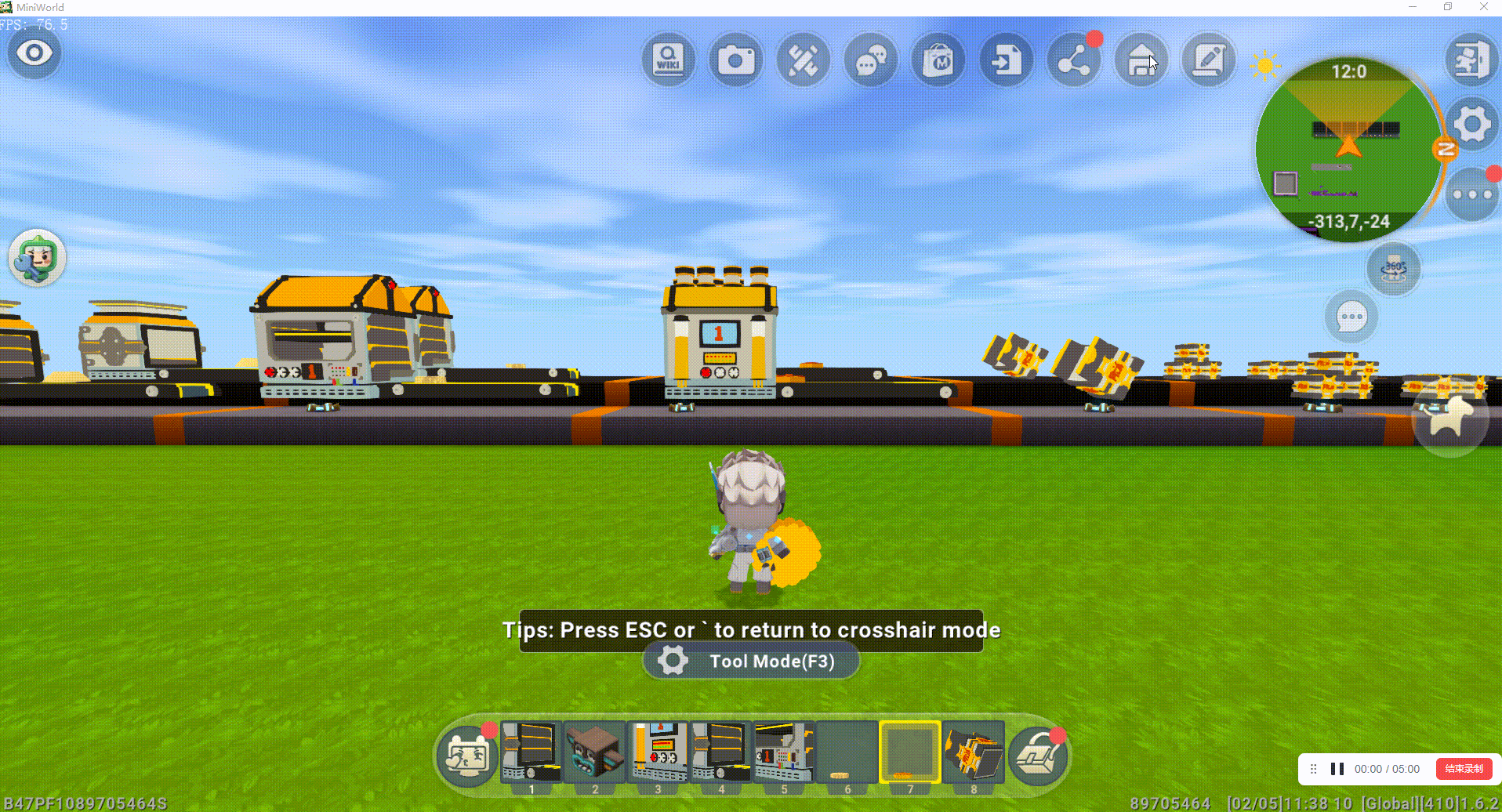
Then you can put up the products in [Resource Workshop->My].
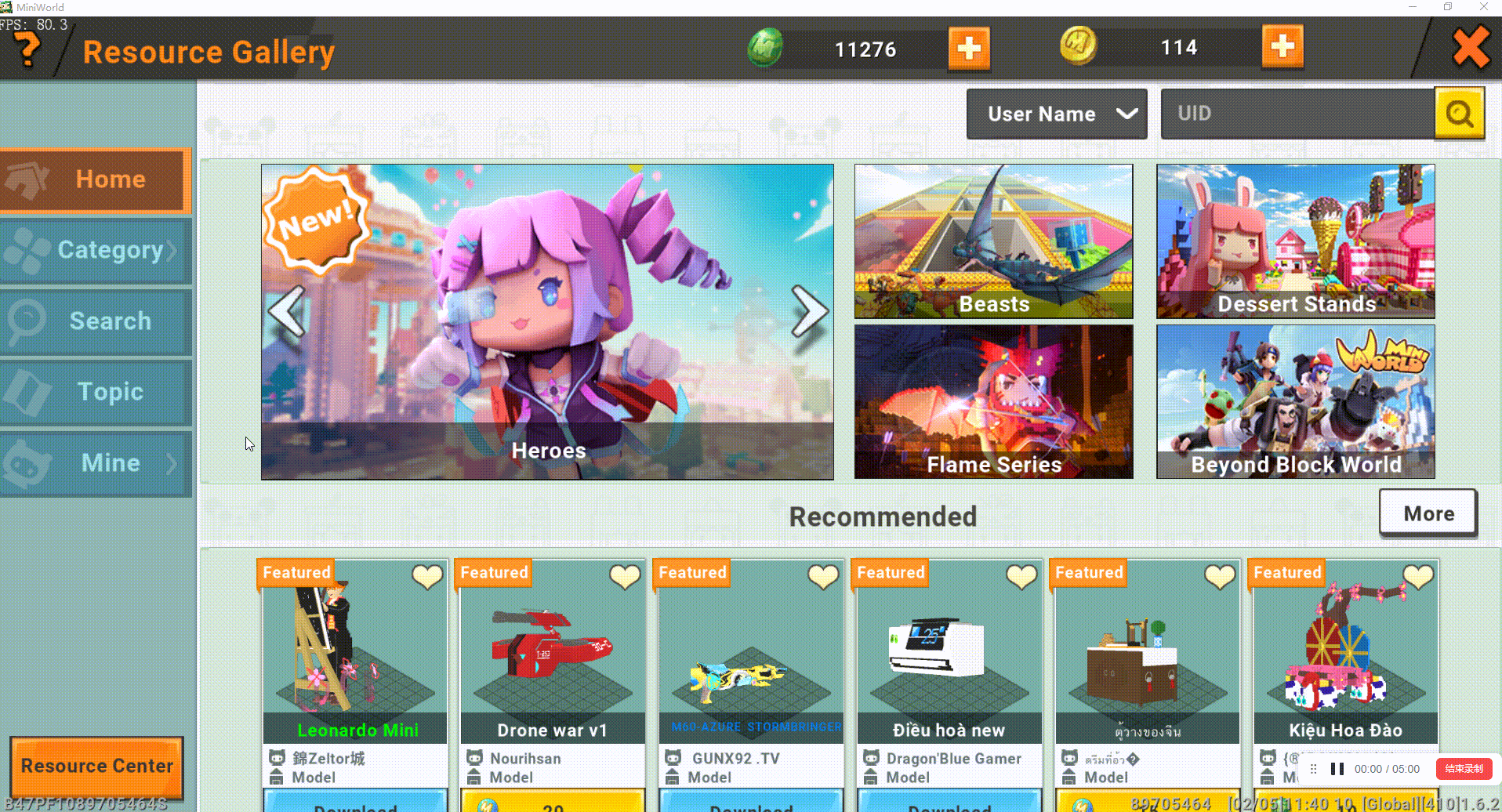
4.Participate in tournaments to win prizes
Mini World now has a total of two tournaments, which can be accessed via the tournament icon on the main screen:

1)general tournaments:
Link to tournament lobby: https://events.miniworldgame.com/
Participating in tournaments for maps requires meeting the elements required for the event to be created, as well as submitting for the map to enter the tournament; tournaments often have lucrative traffic rewards and cash prizes;
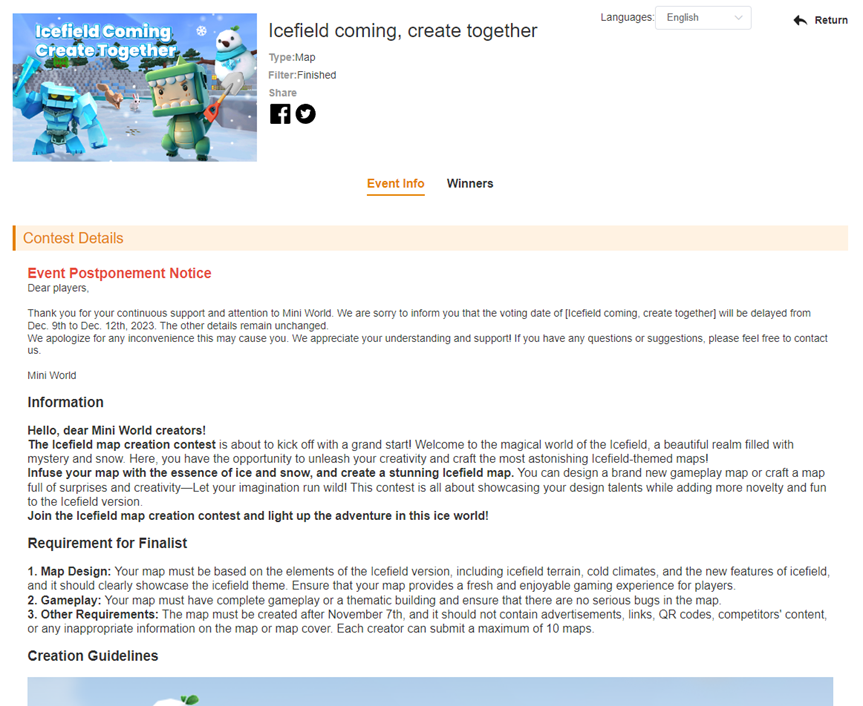
2)MWGT
As the biggest tournament of Mini World is also the tournament with the richest rewards, creating the best game under the condition of no rules, all people can participate in the craze of this tournament;
Tournament website: https://mwgt.miniworldgame.com
The highest prize money was once as high as 4000USD, waiting for you to win;
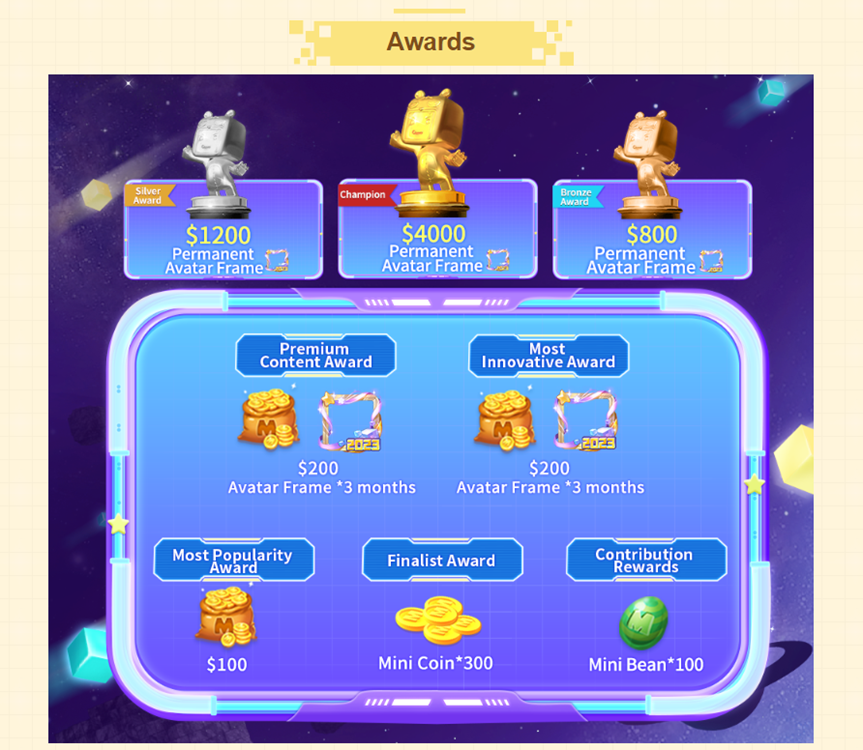
Step 3: Bind bank account to withdraw money on time
The first step is to set up the information of the completed account first, and then complete the bank card binding setup, so that you can make a payment into the account;
How to produce sophisticated commercialized work? (Advanced Tutorial)
In order for developers to create exquisite commercialized works, we provide you with some commercialization ideas here, whose examples are all from the current mini-game platform within the commercial content of the very successful works, and we hope that you can learn from these experiences in the process of creation, to create exquisite commercialized works, and earn more income.
Throughout this chapter you will learn how to increase the level of commercialization within your own game titles:
- How to customize the UI store interface to increase player payment rates;
How to customize the UI store;
For a game, a conspicuous and recognizable store helps players to spend money, so this section will teach you how to make a rich and attractive store;
First we need to open the interface and create a new one;
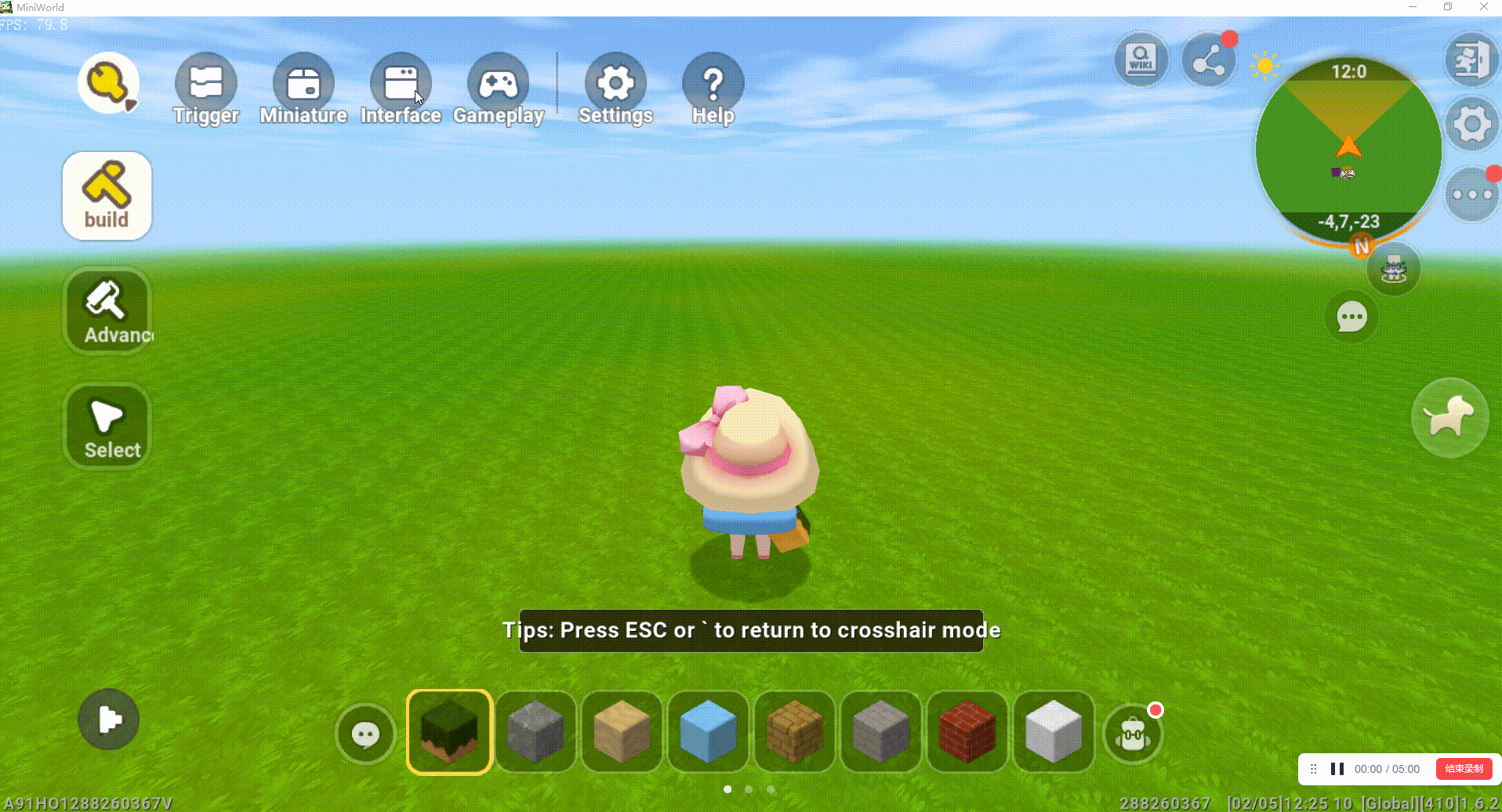
For the store, we need an entry point, so we need to design a store button as our entry point after the new interface;
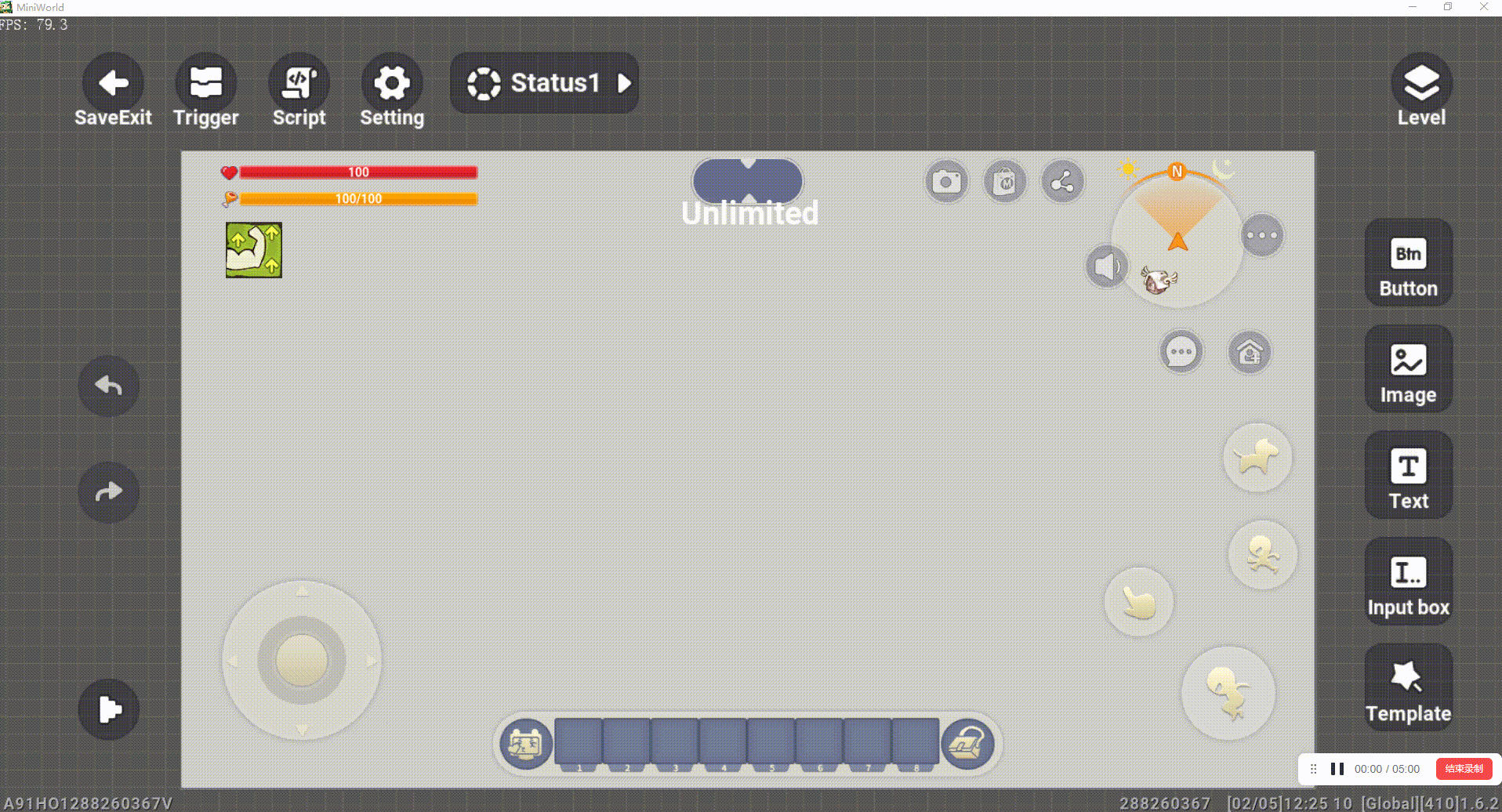
After we have made the entrance, we now need an interface that will open this store when the player clicks on it, so we need to make a store interface; and we need to make sure that the whole page is under one level;
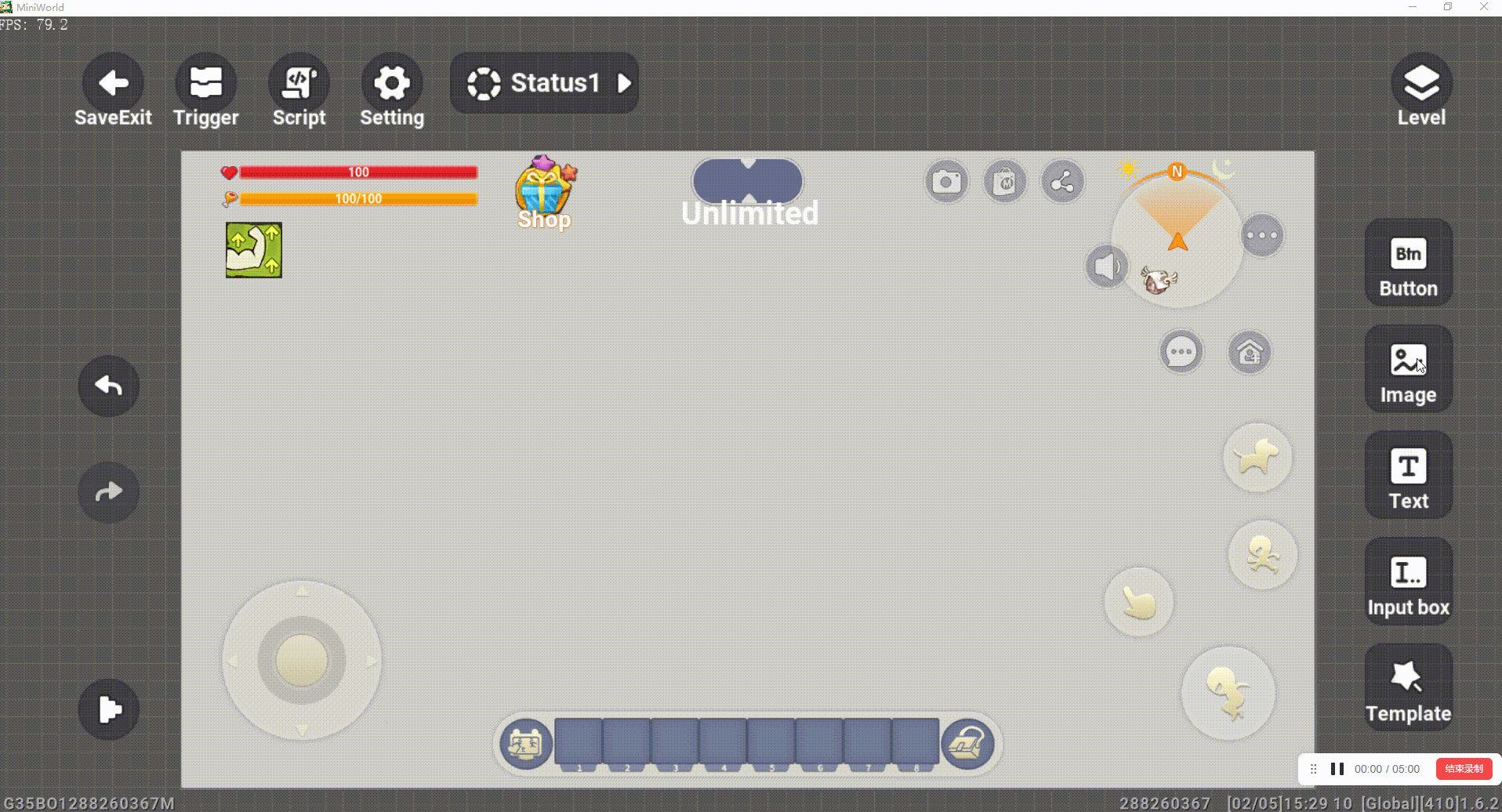
After we make the initial version, we optimize the background and make prop titles and descriptions; then we copy out more than one of the finished single product; then we hide the finished product page;
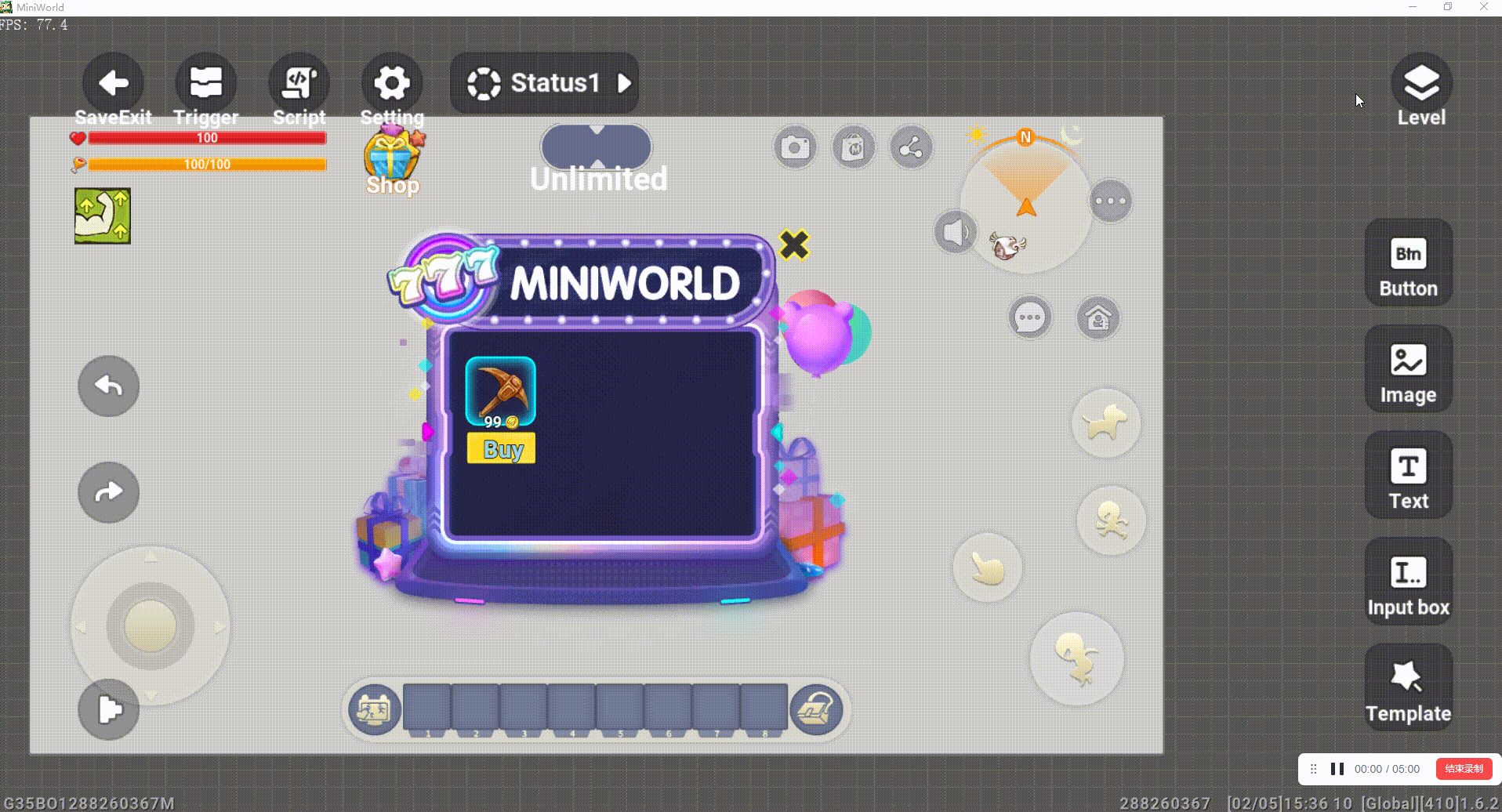
We'll now begin the process of making the entire store trigger; first we need to make it so that the player can open the store page by clicking on the store button;
The event is set to: the Store button of the current screen is released;
The action is set to: set the display property of the store interface element of the currently edited interface to display;
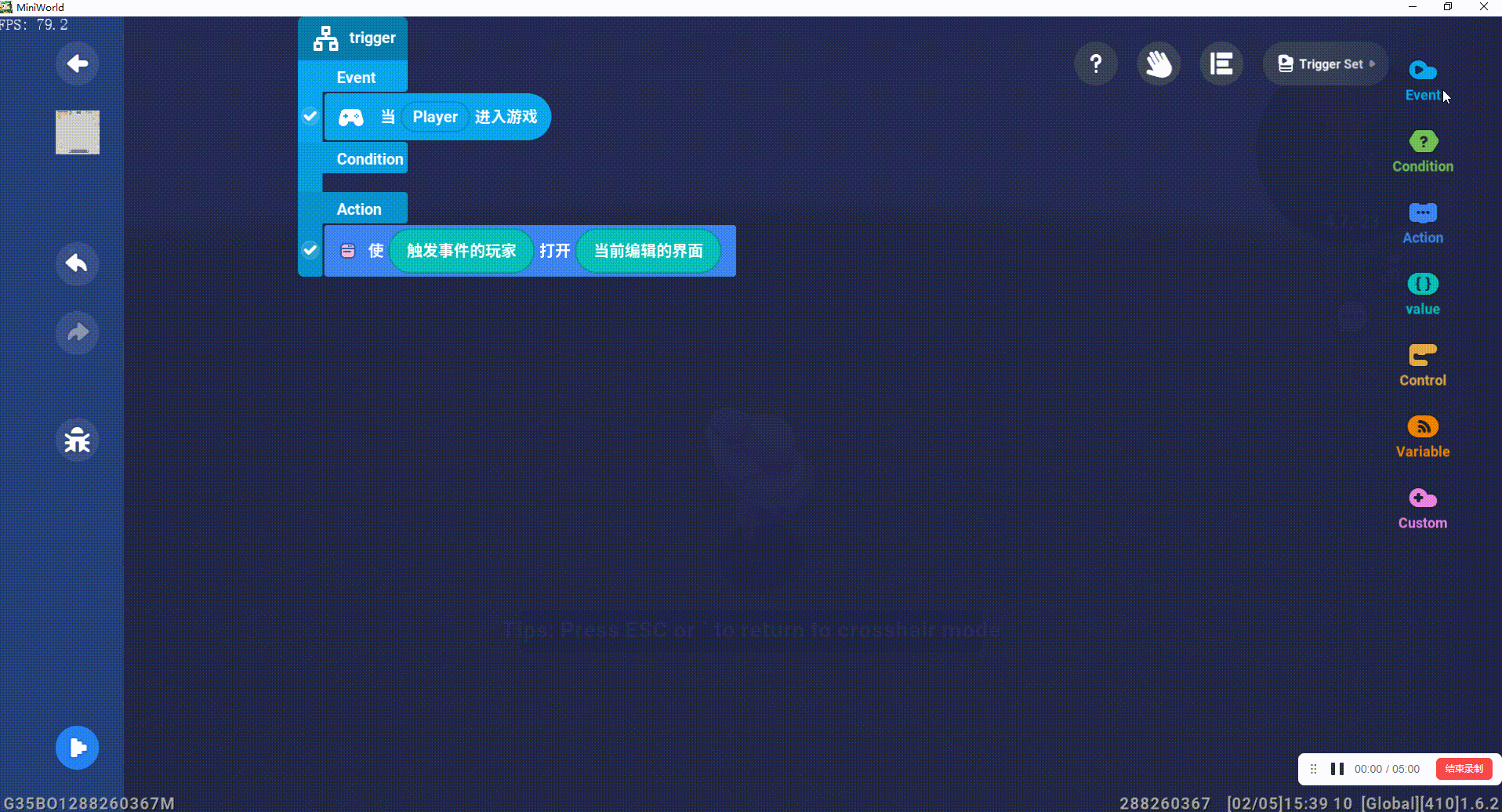
Then we can start making the purchase function of the store, first we need to make the player press the button to pop up the product purchase window;
The event is set to: the buy button is released on the current screen;
The action is set to: display the store screen to the triggering player;
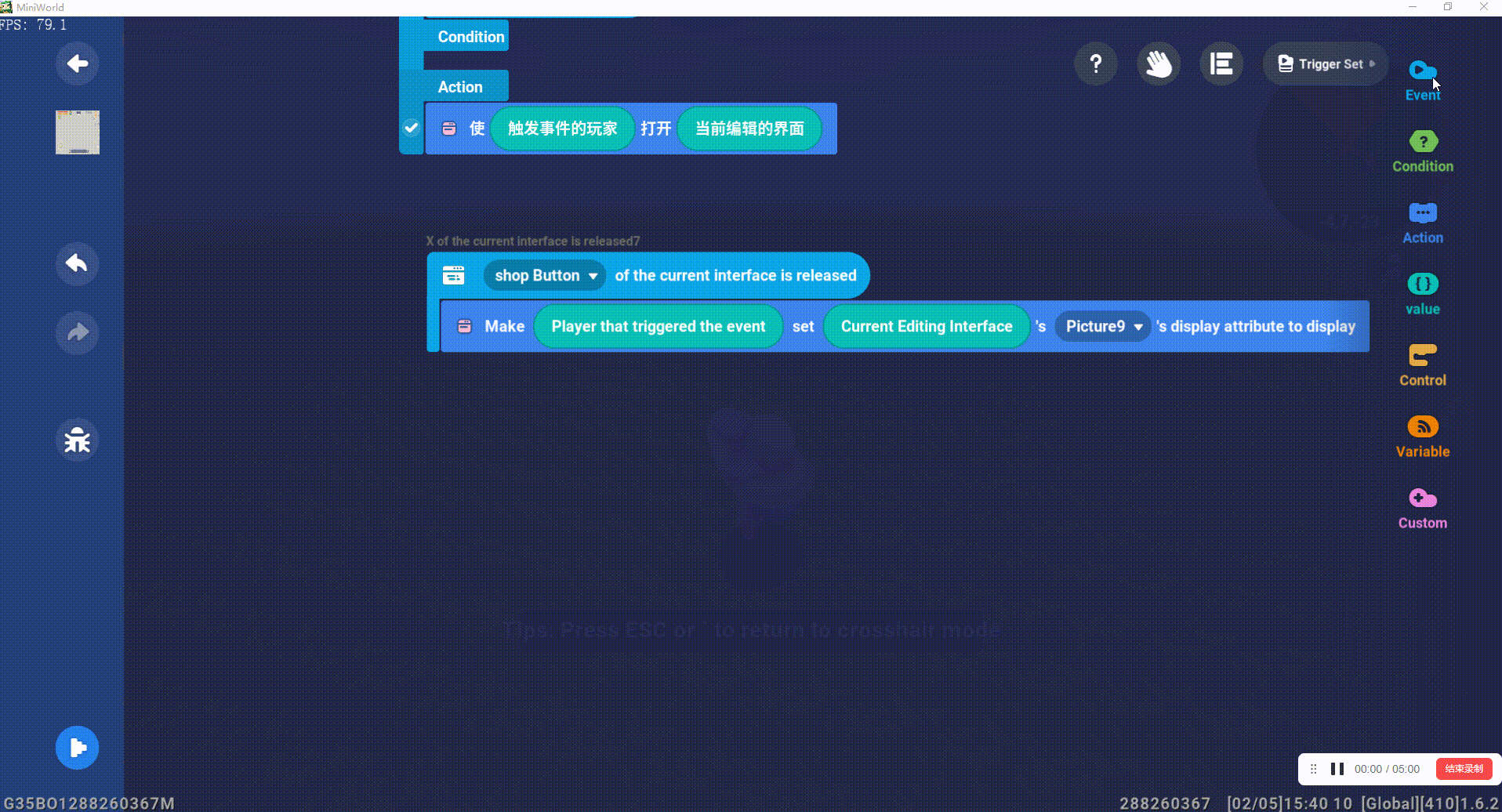
If you need to make the player play an advertisement, you can set the action to play an advertisement, and also make the judgment of advertisement playing and reward issuing;
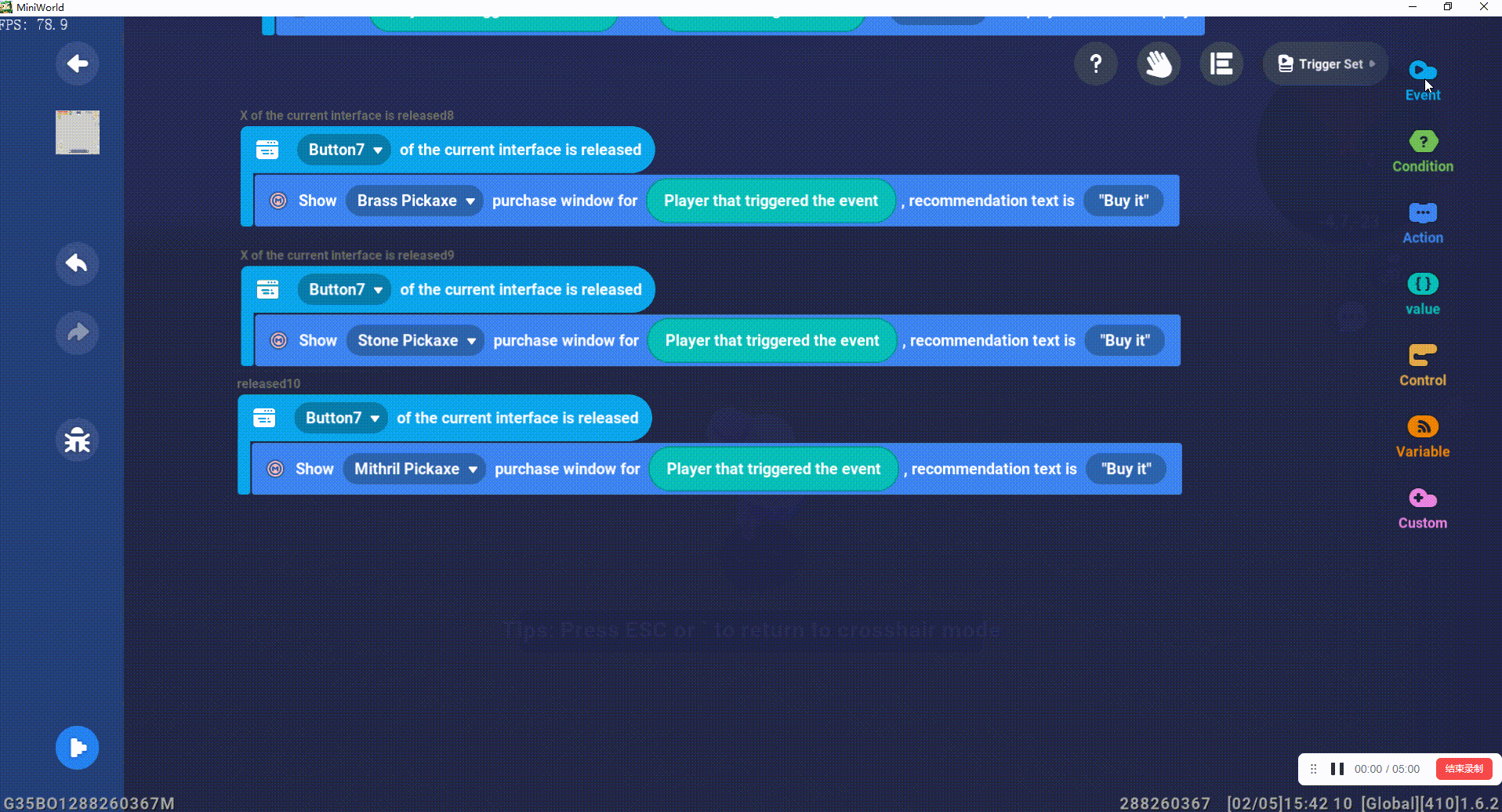
Finally, we also need to make the close button for the store page. After the player has finished purchasing items, the player needs to close the store interface to continue the happy game;
The event is set to: the close button of the current interface is released;
The action is set to: make the player who triggered the event set the property of the store page of the currently edited interface to be hidden;
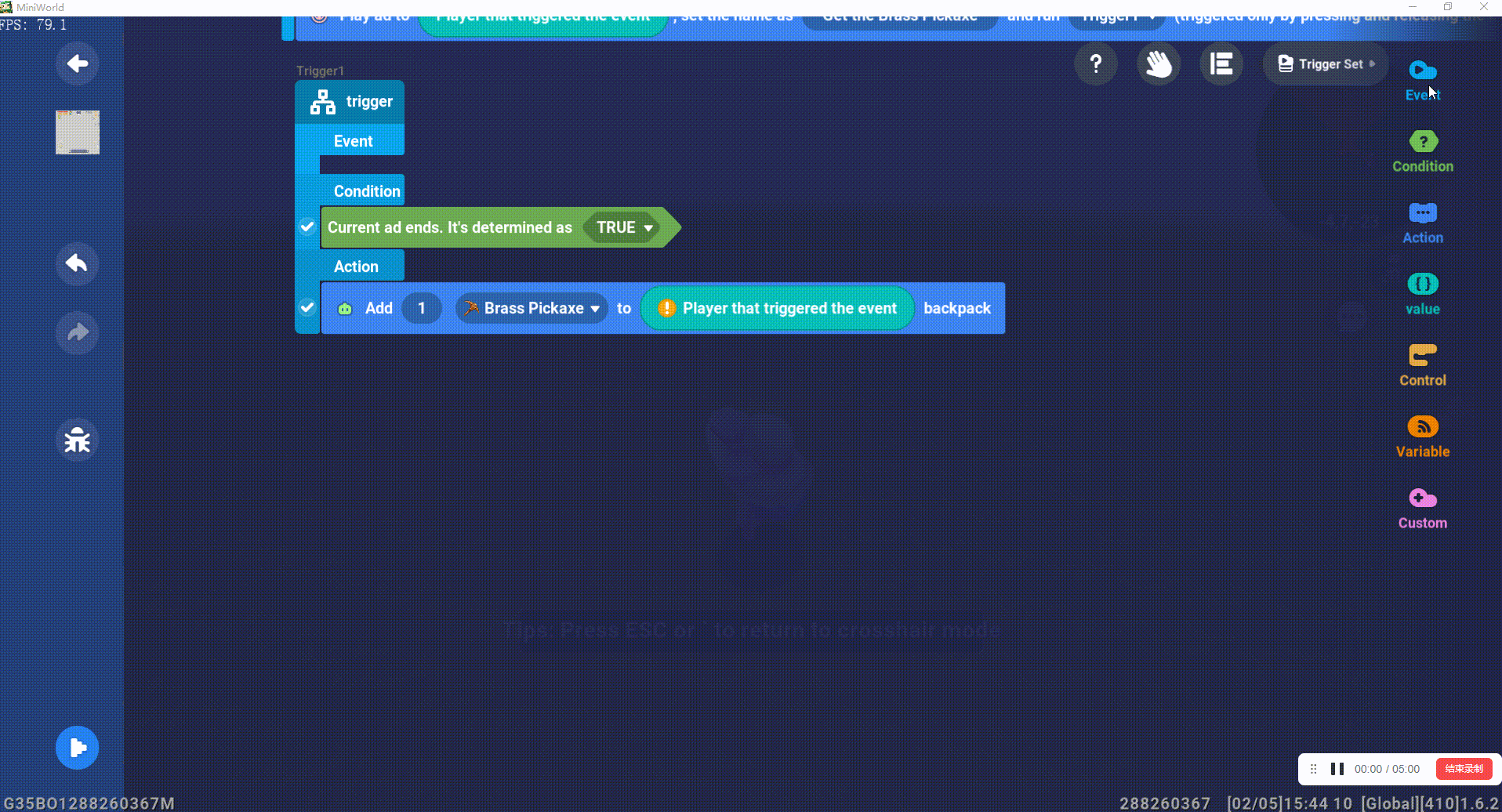
The final result is as follows: